WORKDAY STANDARD REPORTS
Before introducing Workday's Report Writer and creating custom reports, it is a good idea to first discuss
the Standard Reports that are delivered in Workday.
As of the writing of this guide there are more than 1000 delivered Standard Reports in two distinct
̳flavors‘ or types. The first type is a XpressO report. These reports are NOT able to be copied and then customized but can generally be configured based on the restrictions of the report format. Good examples of a XpressO report are the audit reports delivered for the payroll audit.
The second type of delivered report is a Report Writer report. Reports are accessible by searching for
Workday Standard reports and then further defining your search by category or multi-category.
BUSINESS OBJECTS AND DATA SOURCES
Workday stores your data as business objects- organizations, workers, positions, and so on- which can be
thought of as database tables or worksheets in Excel. Just as a database table or worksheet has columns
and rows, a Workday business object has fields and instances. A business object is composed of a set of
related fields, similar to how a table or spreadsheet is composed of a set of related columns. Instances
of a business object in Workday are like rows in a table or spreadsheet, with each instance representing a
unique occurrence of that type of object such as an organization or worker. A business object can have
no instances, one instance, or many instances. Workday automatically links related business objects
together.
The first and most important step in developing a custom report is choosing a Data Source. Data
sources are defined and delivered by Workday. A data source has a primary business object. Workday
delivers different data sources for the key primary business objects. The same primary business object
may be represented by more than one data source depending on filtering and roles required. Each data
source associated with a primary business object has its own security.
The access defined for a data source controls whether a user can create or run a custom report based on
that data source. Different data sources for a single primary business object may be delivered by
Workday to allow reporting on different sets of instances, depending on the security access of the user.
Only data sources that are authorized for security groups to which you are assigned are displayed in the
prompt list. You should not select data sources in the ―Do Not Use category.
Each custom report has exactly 1 Data Source. Each Data Source has exactly 1 Primary Business Object.
The Primary Business Object is important because it dictates the list of Related Business Objects that are
available to include in that report. The Related Business Objects have a 1:1 or 1:M relationship to the
Primary Business Object. Since many reports and integrations focus on Workers (a superset of
Employees and Contingent Workers), we will focus on the Worker business object Data Sources.
There are two types of data sources--- Standard and Indexed.Within standard data sources you will find that many data sources all reference the same business object.For example, there are about 35 data sources that all reference worker/employee. Indexed Data Sources have filters that allow us to have one data source for a business object. Multiple filters can then be associated with that business object. Only Indexed data sources can have filters.
A data source can be designed to return all instances of the primary business object (All Workers), or it
can have built-in filtering logic defined by Workday. If it has built-in filtering, the filter comparison
value(s) can either be built into the data source (All Active Employees) or designed so the user is
prompted for the comparison value when running the report (Employees by Organization, which always
prompts the user for an Organization).
For Reports pertaining to a Worker that focus on a Worker‘s current data or their data in a point in time:
WORKER (Primary Business Object)
o ALL WORKERS
ALL ACTIVE AND TERMINATED WORKERS (applies effective dated behavior)
EMPLOYEE (Primary Business Object)
ALL ACTIVE EMPLOYEES (will not contain contingent Workers) --- CONTINGENT WORKER
ALL CONTINGENT WORKERS
Every Data Source has a Primary Business Object. The result is that when you report against a particular
Data Source the output will yield 1 instance (row) for every instance of the Primary Business Object.
Example: The ALL ACTIVE EMPLOYEES Data Source will yield one instance of data for every employee
that is active. The number of instances could be reduced by adding a filter to the report definition.
The Standard Report called Data Sources lists all data sources grouped by their primary business
object. This report is a valuable resource when you are determining which data source to use in your
report. It gives a description of each data source, lists built-in prompts and as well as which security
groups have access to it.
Steps to Create a Custom Report :
Access the Create Custom Report.
Enter a unique Report Name
Select the Advanced Report Type we are giving example of an advanced report as in
most of the cases, we build advanced reports
Select a Data Source
Select the Temporary Report option if you want the report to be deleted automatically after 7 days.
Click OK to confirm your selections and continue to the report definition.
Define Columns for Advanced Report – In this section, we have to select all the fields which should be included in the report.
Define Sort Options for Advanced Report – This is used to sort data. Example we can sort the data alphabetically so that when we run the report, we can see the sorted data.
Define Filters- Filters are very important to a custom report. We can filter data based on fields present on the primary business object.
Define Sub Filters- Sub filters are defined when we want to filter based on a field on related business object.
Define Prompt fields under Prompt Tab.
Define Output options like Table. Chart etc.
Define sharing options.



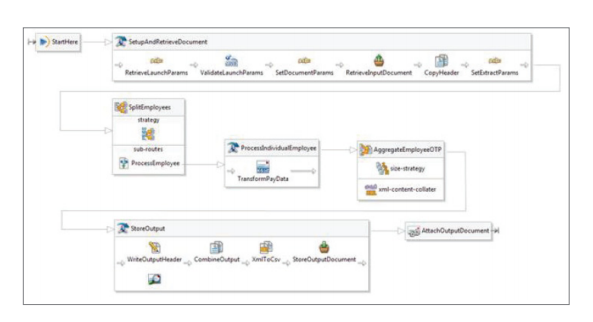
No comments:
Post a Comment
Note: Only a member of this blog may post a comment.